Uploading
Create, upload, share, and publish educational resources
Creation in the workspace
To upload OER to the portal, you must switch to the "workspace". To do this, you must be logged in to the portal and have creator rights.
You will find your private folders in the workspace and you can create additional folders there. These are only used for internal organization, folders are not visible to the outside world.
You can create folders or materials using the "new" button. Open folders by double-clicking on them. When creating materials, you can either upload a local file or link an external resource (e.g. a video on uniTUBE) in the first step.
In the second step, you will be asked to enter the metadata for your educational resource. Some metadata are mandatory (title, subject/subject area, type of material), others are optional (but very helpful for finding your resource). Some metadata fields are free text fields (title, description), others offer predefined selection options with searchable drop-down lists (subject/subject area, language).
License and co-authors
In the workspace, you can edit your materials at any time by right-clicking and selecting "Edit info" in the context menu.
If other people have contributed to the material, you can add them as additional contributors in the "Author details" section (and define their role if necessary).
The license selection can also be refined: If you are considering licenses other than the "standard licenses" for open educational resources (CC BY and CC BY-SA), you can choose from all Creative Commons licenses in a further step.
With the menu item "Preview & info" you can call up the view of your resource (and check it, even if the resource has not yet been published).
Sharing and publishing
You can only share materials with other university staff who are registered on the OER portal. If requested, we can also set up groups in which materials can be shared or jointly edited.
To publish a resource (i.e. make it accessible to everybody), you can share it publicly in the "Publish" tab.
If you want to publish the OERs you have created at a later date, you can share or publish at any time using the "Share" menu item.